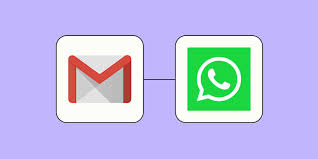In the modern world, speed is everything. When a potential customer fills out a contact form, requests a quote, or subscribes to your service on your website, they’re not getting one second’s worth of response time the longer they wait to hear back, the more likely they are to lose interest. Email notifications are useful, but they can get lost in the noise of an onslaught of email messages. Would it help to get an instant and automatic alert right to your phone, the moment something important happens? With Zapier and WhatsApp, you can do just that.
This tutorial will walk you through building a “Zap” (an automated workflow created by Zapier) where, whenever a new form submission or new customer comes through your website, a WhatsApp message will be sent to you right away.
What You’ll Need Before You Start
You’ll need to have a few key accounts setup and ready to go. First of all you’ll need a Zapier account. You can’t go wrong with their free plan that’s perfect for creating one automation like this. Second, you’ll need access to your WhatsApp Web account through the WhatsApp Business app on your phone. The WhatsApp Business API that Zapier connects to works through the Business app. Finally, you’ll need a trigger source. This typically means from a form on your website that you can populate with whatever platform you have available (Typeform, Jotform, Google Forms, etc. ) or even a native form you have on WordPress/Shopify.
Step 1: Setting Up Your Zap Trigger
The ” trigger ” is what ‘s caused by your automation ( in our case it ‘s a new submission on your website form).
- Log in to your Zapier account and click “Create Zap.”
- You’ll be prompted to choose a trigger app. Search for and select your form builder (e. g. “Google Forms”, “Typeform”, “JotForm”).
- Zapier will help you connect your form account by authenticating it with your username and password.
- Once you get connected you ‘ll choose the particular form you want the trigger on.
Test the trigger step. Zapier will look for a recent form submission to ensure the connection is working. A successful test confirms that your Zap Web automation is correctly linked to your form and can see new entries.
Step 2: Configuring the WhatsApp Action
The “action” – what happens after the trigger event. That ‘s where we made the WhatsApp message.
Click “Add Step” and choose “Action.”
Search for “Whatsapp, ” and select it as your action app. Next you’ll have to add your WhatsApp Business account to Zapier. This usually involves scanning a QR code from your WhatsApp Business mobile app to connect it to the Zapier web services.
For the action event, choose “Send Message.”
Now you are going to write the message that will be sent to your phone. The magic happens in the “Recipient Phone Number” field. You can either hardcode your business number here (with country code, e. g. +1234567890) and send alerts to yourself, or you can dynamically pull a number from your form if you collect a customer’s number.
- Create your message template. You can use plain text and most importantly you can dynamically add information from the form submission. For example, your message could look like this:
- New Website Lead! (Name: [from form]) Email: [Email from form] Message: [Message from form]
Click in the message box and Zapier will show you data from your test trigger to add. This will create a really great alert right to your WhatsApp web on your phone.
Step 3: Testing and Turning On Your Zap
Always test before you go live! Zapier will send a test message to the WhatsApp number you chosen. When you send the message, make sure your phone sends it correctly. Make sure there are all the dynamic information in the text. If everything looks good, you’re all set for release! Go live! Click “Publish” or “Turn on Zap. ” Your automation’s live! The next time someone submits that form on your site, you’ll get an immediate ping in your WhatsApp account in as few seconds.
Why This Automation is a Business Superpower
From checking email to instantly sending on WhatsApp web alerts, there’s a major change in how you interact with leads now. You can respond to them at the actual moment the lead is thinking about making their inquiry, which has a massive impact on how well they convert. It’s great if you’re in the service industry, working on sales, dealing with real estate agents, or anything where you need to get any leads or information in a timely fashion. With Zap’s web automation and messaging platforms like WhatsApp, you’re in control of all notifications on your website.
Exploring Further Possibilities
This basic Zap is just the beginning. The Zapier web platform is incredibly powerful. You could expand this workflow to also add the new lead to a Google Sheet or your CRM, send a follow-up email, or even create a task in a project management tool like Asana or Trello—all from that single form submission. The connection between Zap web services and WhatsApp web can also be used for appointment reminders, order confirmations, or shipping updates, creating a seamless communication bridge between your business systems and your customers’ favorite messaging app.